Settings
The Settings section allows you to select or add
a proxy that you want to use. By being behind a proxy server
you can be sure that your real IP address will never be revealed.
In order to obtain a list of free proxies you have to press
the Update Proxy List Button Now - which will generate a list
with proxies that are available at that time.

You
can use any of them but we recommend you to choose a proxy
located in your country or a country near by you in order
to have a better download speed.
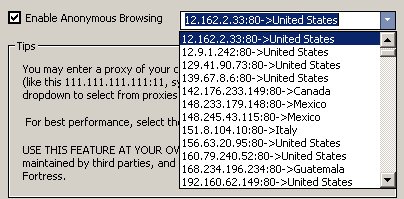
On the other side if you know a free proxy that you can connect
to you can do it by pressing the Add New Proxy button and
complete the Add Proxy Dialog.

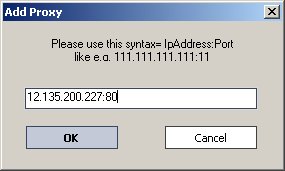
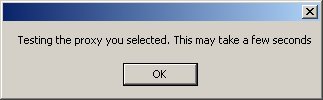
The
proxy performances or if it is available or not, will be show
after you press the OK button form the Add Proxy Dialog.
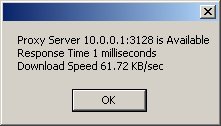
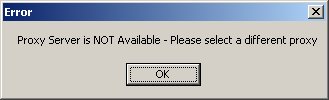
There
are different ways of obtaining free proxies in the Tips
& Tricks section.
The Enable Anonymous Browsing check box is the switch method
for being behind a proxy so your IP is not detectable or being
directly connected to Internet.

We recommend you to always uncheck this option when you are
visiting secure web sites. Also please proceed in the same
way is a page is not loading if the Enable Anonymous Browsing
is checked.

The Save Settings button will save the current configuration
– with the selected proxy and the Enable Anonymous Browsing
checked or unchecked.

For
more details please do not hesitate to contact us by email
and we will provide you an answer to all your questions.

|





